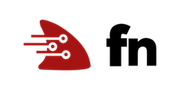Introduction to Fn with Node.js
Fn is a lightweight Docker-based serverless functions platform you can run on your laptop, server, or cloud. In this introductory tutorial we’ll walk through developing a function using the JavaScript programming language and Node.js (without installing any Node.js tools!) and deploying that function to a local Fn server. We’ll also learn about the core Fn concepts like applications and invoke endpoints.
Before you Begin
- Set aside about 15 minutes to complete this tutorial.
- Make sure Fn server is up and running by completing the Install and Start Fn Tutorial.
- Make sure you have set your Fn context registry value for local development. (for example, “fndemouser”. See here.)
As you make your way through this tutorial, look out for this icon.
Whenever you see it, it’s time for you to perform an action.
Your First Function
Now that Fn server is up and running, let’s start with a very simple “hello world” function written in Node.js JavaScript. Don’t worry, you don’t need to know Node! In fact you don’t even need to have Node installed on your development machine as Fn provides the necessary Node tools as a Docker container. Let’s walk through your first function to become familiar with the process and how Fn supports development.
Create your Function
In the terminal type the following.

fn init --runtime node nodefn
The output will be
Creating function at: /nodefn
Function boilerplate generated.
func.yaml created.
The fn init command creates a simple function with a bit of boilerplate to get
you started. The --runtime option is used to indicate that the function we’re
going to develop will be written in Node. A number of other runtimes are also
supported. Fn creates the simple function along with several supporting files
in the /nodefn directory.
Review your Function File
With your function created change into the /nodefn directory.

cd nodefn
Now get a list of the directory contents.

ls
func.js func.yaml package.json
The func.js file which contains your actual Node function is generated along
with several supporting files. To view your Node function type:

cat func.js
const fdk=require('@fnproject/fdk');
fdk.handle(function(input){
let name = 'World';
if (input.name) {
name = input.name;
}
return {'message': 'Hello ' + name}
})
This function looks for JSON input in the form of {"name": "Bob"}. If this
JSON example is passed to the function, the function returns {"message":"Hello
Bob"}. If no JSON data is found, the function returns {"message":"Hello
World"}.
Understand func.yaml
The fn init command generated a func.yaml function
configuration file. Let’s look at the contents:

cat func.yaml
schema_version: 20180708
name: nodefn
version: 0.0.1
runtime: node
entrypoint: node func.js
The generated func.yaml file contains metadata about your function and
declares a number of properties including:
- schema_version–identifies the version of the schema for this function file. Essentially, it determines which fields are present in
func.yaml. - name–the name of the function. Matches the directory name.
- version–automatically starting at 0.0.1.
- runtime–the name of the runtime/language which was set based on the value set
in
--runtime. - entrypoint–the name of the Docker execution command to invoke when your function is called,
in this case
node func.js.
There are other user specifiable properties but these will suffice for this example. Note that the name of your function is taken from the containing folder name. We’ll see this come into play later on.
Other Function Files
The fn init command generated one other file.
package.json– specifies all the Node.js dependencies for your Node function.
Fn and Node.js Dependencies
Fn handles Node.js dependencies in the following way:
- If a
package.jsonis present without anode_modulesdirectory, an Fn build runs annpm installwithin the build process and installs your dependencies. - If the
node_modulesis present, Fn assumes you have provided the dependencies yourself and no installation is performed.
Deploy Your First Function
With the nodefn directory containing func.js and func.yaml you’ve got
everything you need to deploy the function to Fn server. This server could be
running in the cloud, in your datacenter, or on your local machine like we’re
doing here.
Check your Context
Make sure your context is set to default and you are using a demo user. Use the fn list contexts command to check.

fn list contexts
CURRENT NAME PROVIDER API URL REGISTRY
* default default http://localhost:8080 fndemouser
If your context is not configured, please see the context installation instructions before proceeding. Your context determines the server your function is deployed to.
Create an App
Next, functions are grouped together into an application. The application acts as the main organizing structure for multiple functions. To create an application type the following:

fn create app nodeapp
A confirmation is returned:
Successfully created app: nodeapp
Now nodeapp is ready for functions to be deployed to it.
Deploy your Function to your App
Deploying your function is how you publish your function and make it accessible
to other users and systems. To see the details of what is happening during a
function deploy, use the --verbose switch. The first time you build a
function of a particular language it takes longer as Fn downloads the necessary
Docker images. The --verbose option allows you to see this process.
In your terminal type the following:

fn --verbose deploy --app nodeapp --local
You should see output similar to:
Deploying nodefn to app: nodeapp
Bumped to version 0.0.2
Building image fndemouser/nodefn:0.0.2
FN_REGISTRY: fndemouser
Current Context: default
Sending build context to Docker daemon 5.12kB
Step 1/9 : FROM fnproject/node:dev as build-stage
---> b557a05fec78
Step 2/9 : WORKDIR /function
---> Using cache
---> ea3ae80dbec2
Step 3/9 : ADD package.json /function/
---> Using cache
---> e7d319e022d2
Step 4/9 : RUN npm install
---> Using cache
---> bf5b6313c055
Step 5/9 : FROM fnproject/node
---> c8da69259495
Step 6/9 : WORKDIR /function
---> Using cache
---> 1fe19c6ca66c
Step 7/9 : ADD . /function/
---> 229045a70217
Step 8/9 : COPY --from=build-stage /function/node_modules/ /function/node_modules/
---> 59b17163fe37
Step 9/9 : ENTRYPOINT ["node", "func.js"]
---> Running in b0d793dd39bb
Removing intermediate container b0d793dd39bb
---> 7160364dec30
Successfully built 7160364dec30
Successfully tagged fndemouser/nodefn:0.0.2
Updating function nodefn using image fndemouser/nodefn:0.0.2...
Successfully created function: nodefn with fndemouser/nodefn:0.0.2
All the steps to load the current language Docker image are displayed.
Specifying --app nodeapp explicitly puts the function in the application “nodeapp”.
Specifying --local does the deployment to the local server but does
not push the function image to a Docker registry–which would be necessary if
we were deploying to a remote Fn server.
The output message
Updating function nodefn using image fndemouser/nodefn:0.0.2...
let’s us know that the function is packaged in the image
“fndemouser/nodefn:0.0.2”.
Note that the containing folder name ‘nodefn’ was used as the name of the generated Docker container and used as the name of the function that container was bound to.
Normally you deploy an application without the --verbose option. If you rerun the command a new image and version is created and loaded.
Understand fn deploy
If you have used Docker before the output of fn --verbose deploy should look
familiar–it looks like the output you see when running docker build
with a Dockerfile. Of course this is exactly what’s happening! When
you deploy a function like this Fn is dynamically generating a Dockerfile
for your function, building a container, and then loading it for execution.
NOTE: Fn is actually using two images. The first contains the language compiler and all the necessary build tools. The second image packages all dependencies and any necessary language runtime components. Using this strategy, the final function image size can be kept as small as possible. Smaller Docker images are naturally faster to push and pull from a repository which improves overall performance. For more details on this technique see Multi-Stage Docker Builds for Creating Tiny Go Images.
When using fn deploy --local, fn server builds and packages your function
into a container image which resides on your local machine.
As Fn is built on Docker you can use the docker command to see the local
container image you just generated. You may have a number of Docker images so
use the following command to see only those created by fndemouser:

docker images | grep fndemouser
You should see something like:
fndemouser/nodefn 0.0.2 b9330bddec26 2 minutes ago 66.4MB
Explore your Application
The fn CLI provides a couple of commands to let us see what we’ve deployed.
fn list apps returns a list of all of the defined applications.

fn list apps
Which, in our case, returns the name of the application we created when we
deployed our nodefn function:
NAME ID
nodeapp 01DHHSP6X3NG8G00GZJ0000001
The fn list functions <app-name> command lists all the functions associated with and app.

fn list functions nodeapp
The returns all the functions associated with the nodeapp.
NAME IMAGE ID
nodefn fndemouser/nodefn:0.0.2 01DJ900WFKNG8G00GZJ0000002
Invoke your Deployed Function
There are two ways to call your deployed function.
Invoke with the CLI
The first is using the fn CLI which makes invoking your function relatively
easy. Type the following:

fn invoke nodeapp nodefn
which results in:
{"message":"Hello World"}
When you invoked “nodeapp nodefn” the fn server looked up the “nodeapp” application and then looked for the Docker container image bound to the “nodefn” function and executed the code.
You can also pass data to the run command. Note that you set the content type for the data passed. For example:

echo -n '{"name":"Bob"}' | fn invoke nodeapp nodefn --content-type application/json
{"message":"Hello Bob"}
The JSON data was parsed and since name was set to “Bob”, that value is passed
in the output.
Getting a Function’s Invoke Endpoint
In addition to using the Fn invoke command, we can call a function by using a
URL. To do this, we must get the function’s invoke endpoint. Use the command
fn inspect function <appname> <function-name>. To list the nodefn function’s
invoke endpoint we can type:

fn inspect function nodeapp nodefn
{
"annotations": {
"fnproject.io/fn/invokeEndpoint": "http://localhost:8080/invoke/01DJ900WFKNG8G00GZJ0000002"
},
"app_id": "01DJ90077CNG8G00GZJ0000001",
"created_at": "2019-08-14T21:19:58.451Z",
"id": "01DJ900WFKNG8G00GZJ0000002",
"idle_timeout": 30,
"image": "fndemouser/nodefn:0.0.3",
"memory": 128,
"name": "nodefn",
"timeout": 30,
"updated_at": "2019-08-14T21:21:09.868Z"
}
The output confirms that nodefn functions invoke endpoint is:
http://localhost:8080/invoke/01DJ900WFKNG8G00GZJ0000002. We can use this URL
to call the function.
Invoke with Curl
Once we have the invoke endpoint, the second method for invoking our function
can be used, HTTP. The Fn server exposes our deployed function at
http://localhost:8080/invoke/01DJ900WFKNG8G00GZJ0000002.
Use curl to invoke the function:

curl -X "POST" -H "Content-Type: application/json" http://localhost:8080/invoke/01DJ900WFKNG8G00GZJ0000002
The result is once again the same.
{"message":"Hello World"}
We can again pass JSON data to our function get the value of name passed to the function back.

curl -X "POST" -H "Content-Type: application/json" -d '{"name":"Bob"}' http://localhost:8080/invoke/01DJ900WFKNG8G00GZJ0000002
The result is once again the same.
{"message":"Hello Bob"}
Wrap Up
Congratulations! In this tutorial you’ve accomplished a lot. You’ve created your first function, deployed it to your local Fn server and invoked it over HTTP.
Go: Back to Contents