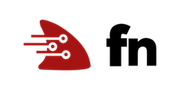Create Apps with Fn
Fn supports grouping functions into a set that defines an application (or API), making it easy to organize and deploy.
Before you Begin
- Set aside about 15 minutes to complete this tutorial.
- Make sure Fn server is up and running by completing the Install and Start Fn Tutorial.
- Make sure you have set your Fn context registry value for local development. (for example, “fndemouser”. See here.)
As you make your way through this tutorial, look out for this icon:
. Whenever you see it, it’s time for you to perform an action.
Create an App
This part is easy, just create an app.yaml file and put a name in it:

mkdir myapp2 cd myapp2 echo 'name: myapp2' > app.yaml
This directory will be the root of your application.
Create a Root Function and Trigger
The root function will be available at / on your application.

fn init --runtime ruby --trigger http
Now we have a Ruby function alongside our app.yaml.
Create a Sub Function and a Trigger
Now let’s create a trigger`` at /hello:

fn init --runtime go --trigger http hello
Now we have two functions in our app–one directly in the root folder
and one in the hello folder. If you have the tree utility installed
run:

tree
This will show the structure we’ve created which looks like this:
.
├── Gemfile
├── app.yaml
├── func.rb
├── func.yaml
├── hello
│ ├── func.go
│ ├── func.yaml
│ └── test.json
└── test.json
Deploy the entire app
Now we can deploy the entire application with one command:

fn deploy --create-app --all --local
Once the command is done we can examine the structure of the myapp2 application. First, get a
list of deployed applications. The l or list command, followed by a, app or apps displays
the list of applications:

fn list apps
NAME ID
myapp2 01CT77FVBTNG8G00GZJ0000001
You should see myapp2 in the list of deployed applications. We can
then list application’s triggers by using the list command, followed by triggers:

fn list triggers myapp2
FUNCTION NAME ID TYPE SOURCE ENDPOINT
hello hello-trigger 01CT77HZ2NNG8G00GZJ0000005 http /hello-trigger http://localhost:8080/t/myapp2/hello-trigger
myapp2 myapp2-trigger 01CT77FWDFNG8G00GZJ000000 http /myapp2-trigger http://localhost:8080/t/myapp2/myapp2-trigger
If you have previously set the FN_REGISTRY registry environment variable
your Docker image names will be prefixed by it. Otherwise your output will look
like:
fndemouser/hello 0.0.2 64049f5cfc52 10 minutes ago 15.6MB
fndemouser/myapp2 0.0.2 f9aebef4821a 11 minutes ago 59.5MB
Once again l is a valid abbreviation for list followed by the object you wish to display, either
apps or triggers. We can see there
are two triggers fndemouser/hello and fndemouser/myapp2 with two different Docker images
associated with them.
Let’s surf to our application. Open in a browser or use curl to call each of the functions.
- Root function at: http://localhost:8080/t/myapp2/myapp2-trigger
- And the hello function at: http://localhost:8080/t/myapp2/hello-trigger
Wrapping Up
Congratulations! In this tutorial you learned how to group functions into an application and deploy them with a single command.
Go: Back to Contents