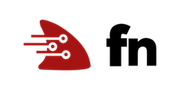Introduction to Fn with Dotnet
This tutorial introduces the Fn Function Development Kit for Dotnet (FDK for Dotnet). If you haven’t completed the Introduction to Fn tutorial you should head over there before you proceed.
This tutorial takes you through the Fn developer experience for building C# functions and running them on Dotnet runtime. It shows how easy it is to build, deploy and test functions written in C#.
As you make your way through this tutorial, look out for this icon.
 Whenever you see it, it’s time for you to
perform an action.
Whenever you see it, it’s time for you to
perform an action.
Before you Begin
- Set aside about 30 minutes to complete this tutorial.
- Make sure Fn server is up and running by completing the Install and Start Fn Tutorial.
- Make sure you have set your Fn context registry value for local development. (for example, “fndemouser”. See here.)
Your First Function
Let’s start by creating a new function. In a terminal type the following:

fn init --runtime dotnet dotnetfn
The output will be:
Creating function at: ./dotnetfn
Function boilerplate generated.
func.yaml created.

cd dotnetfn
The fn init command creates a simple function with a bit of boilerplate to get you
started. The --runtime option is used to indicate that the function
we’re going to develop will be written in C# and will work on dotnet core 3.1,
the default version as of this writing.
If you have the tree utility installed
you can see the directory structure that the init command has created.

tree
.
├── Function.sln
├── func.yaml
├── src
│ └── Function
│ ├── Function.csproj
│ └── Program.cs
└── tests
└── Function.Tests
├── Function.Tests.csproj
└── ProgramTest.cs
4 directories, 6 files
The init command has created a func.yaml file, a solution file, source project, and test project.
Take a look at the contents of the generated func.yaml file.

cat func.yaml
name: dotnetfn
version: 0.0.1
runtime: dotnet
build_image: fnproject/dotnet:3.1-1.0.1-dev
run_image: fnproject/dotnet:3.1-1.0.1
cmd: Function:Greeter:greet
entrypoint: dotnet Function.dll
The generated func.yaml file contains metadata about your function and
declares a number of properties including:
- name–Name of your function and directory.
- version–the version of the function.
- runtime–the language/runtime used for this function.
- build_image–the image used to build your function’s image.
- run_image–the image your function runs in.
- cmd–the
cmdproperty is the identifier in formNamespace:Class:Method. - entrypoint–the entrypoint into the docker image.
Function.dllin this case comes from the source project’sFunction.csprojfile. This value is used by CLI to properly locate the binary and should NOT be modified.
Deploy your Dotnet Function
Make sure your context is set to default and you are using a demo user. Use the fn list contexts command to check.

fn list contexts
CURRENT NAME PROVIDER API URL REGISTRY
* default default http://localhost:8080 fndemouser
If your context is not configured, please see the context installation instructions before proceeding. Your context determines where your function is deployed.
Create an App
Next, functions are grouped together into an application. The application acts as the main organizing structure for multiple functions. To create an application type the following:

fn create app dotnet-app
A confirmation is returned:
Successfully created app: dotnet-app
Now dotnet-app is ready for functions to be deployed to it.
Deploy your Function to your App
Deploying your function is how you publish your function and make it accessible
to other users and systems. To see the details of what is happening during a
function deploy, use the --verbose switch. The first time you build a
function of a particular language it takes longer as Fn downloads the necessary
Docker images. The --verbose option allows you to see this process.

fn --verbose deploy --app dotnet-app --local
Deploying dotnetfn to app: dotnet-app
Bumped to version 0.0.2
Using Container engine docker
Building image fndemouser/dotnetfn:0.0.2
Dockerfile content
-----------------------------------
FROM fnproject/dotnet:3.1-1.0.1-dev as build-stage
WORKDIR /function
COPY . .
RUN dotnet sln add src/Function/Function.csproj tests/Function.Tests/Function.Tests.csproj
RUN dotnet build -c Release
RUN dotnet test -c Release
RUN dotnet publish src/Function/Function.csproj -c Release -o out
FROM fnproject/dotnet:3.1-1.0.1
WORKDIR /function
COPY --from=build-stage /function/out/ /function/
ENTRYPOINT ["dotnet", "Function.dll"]
CMD ["Function:Greeter:greet"]
-----------------------------------
FN_REGISTRY: fndemouser
Current Context: default
[+] Building 42.0s (17/17) FINISHED
=> [internal] load build definition from Dockerfile2136271709 0.0s
=> => transferring dockerfile: 513B 0.0s
=> [internal] load .dockerignore 0.0s
=> => transferring context: 2B 0.0s
=> [internal] load metadata for docker.io/fnproject/dotnet:3.1-1.0.1 3.5s
=> [internal] load metadata for docker.io/fnproject/dotnet:3.1-1.0.1-dev 3.5s
=> [auth] fnproject/dotnet:pull token for registry-1.docker.io 0.0s
=> [build-stage 1/7] FROM docker.io/fnproject/dotnet:3.1-1.0.1-dev@sha256:10a817c5dc72c6f593c55d114755fc5c3b66a860f7674ee52e2afb1a6da048bf 18.2s
=> => resolve docker.io/fnproject/dotnet:3.1-1.0.1-dev@sha256:10a817c5dc72c6f593c55d114755fc5c3b66a860f7674ee52e2afb1a6da048bf 0.0s
=> => sha256:10a817c5dc72c6f593c55d114755fc5c3b66a860f7674ee52e2afb1a6da048bf 742B / 742B 0.0s
=> => sha256:455c8008f5642117a25f434009af0181609b2eef703b262c81cd121b51551f45 1.88kB / 1.88kB 0.0s
=> => sha256:e4430e06691f65e516df7d62db0ee5393acea9ade644cc6bc620efef0956dd17 42.11MB / 42.11MB 1.9s
=> => sha256:b899d482eac32e4cef25fba11edd4ab6213ea48fc48dd1a5d855f1dcb9b6834c 130.23MB / 130.23MB 12.3s
=> => extracting sha256:e4430e06691f65e516df7d62db0ee5393acea9ade644cc6bc620efef0956dd17 2.4s
=> => extracting sha256:b899d482eac32e4cef25fba11edd4ab6213ea48fc48dd1a5d855f1dcb9b6834c 5.7s
=> [internal] load build context 0.0s
=> => transferring context: 3.22kB 0.0s
=> [stage-1 1/3] FROM docker.io/fnproject/dotnet:3.1-1.0.1@sha256:e621d26f008176d1a26663cdce46d024323e38aad397ab9db05c6dec01d15bd7 11.8s
=> => resolve docker.io/fnproject/dotnet:3.1-1.0.1@sha256:e621d26f008176d1a26663cdce46d024323e38aad397ab9db05c6dec01d15bd7 0.0s
=> => sha256:bba59524aa1202b0b8e932ab2b1db46083658ceab75f8c3014a7435194be0e6e 2.00kB / 2.00kB 0.0s
=> => sha256:e4430e06691f65e516df7d62db0ee5393acea9ade644cc6bc620efef0956dd17 42.11MB / 42.11MB 1.9s
=> => sha256:ae9a010054f7e0dc053356770bd073288cfd60746801d5c8afde0f0651a034df 61.16MB / 61.16MB 8.4s
=> => sha256:e621d26f008176d1a26663cdce46d024323e38aad397ab9db05c6dec01d15bd7 741B / 741B 0.0s
=> => extracting sha256:e4430e06691f65e516df7d62db0ee5393acea9ade644cc6bc620efef0956dd17 2.4s
=> => extracting sha256:ae9a010054f7e0dc053356770bd073288cfd60746801d5c8afde0f0651a034df 3.0s
=> [stage-1 2/3] WORKDIR /function 0.1s
=> [build-stage 2/7] WORKDIR /function 0.1s
=> [build-stage 3/7] COPY . . 0.0s
=> [build-stage 4/7] RUN dotnet sln add src/Function/Function.csproj tests/Function.Tests/Function.Tests.csproj 0.9s
=> [build-stage 5/7] RUN dotnet build -c Release 13.4s
=> [build-stage 6/7] RUN dotnet test -c Release 3.7s
=> [build-stage 7/7] RUN dotnet publish src/Function/Function.csproj -c Release -o out 1.7s
=> [stage-1 3/3] COPY --from=build-stage /function/out/ /function/ 0.1s
=> exporting to image 0.1s
=> => exporting layers 0.1s
=> => writing image sha256:dfc4f9133b232b5e337e7b6ec23024619872d648b040ba1a64429f9427f3e7fc 0.0s
=> => naming to docker.io/fndemouser/dotnetfn:0.0.2 0.0s
Use 'docker scan' to run Snyk tests against images to find vulnerabilities and learn how to fix them
Updating function dotnetfn using image fndemouser/dotnetfn:0.0.2...
Successfully created function: dotnetfn with fndemouser/dotnetfn:0.0.2
All the steps to load the current language Docker image are displayed.
Specifying --app dotnet-app explicitly puts the function in the application “dotnet-app”.
Specifying --local does the deployment to the local server but does
not push the function image to a Docker registry–which would be necessary if
we were deploying to a remote Fn server.
The output message
Updating function dotnetfn using image fndemouser/dotnetfn:0.0.2...
let’s us know that the function is packaged in the image
“fndemouser/dotnetfn:0.0.2”.
Note that the containing folder name dotnetfn was used as the name of the
generated Docker container and used as the name of the function that
container was bound to.
Normally you deploy an application without the --verbose option. If you rerun the command a new image and version is created and loaded.
Invoke your Deployed Function
Use the the fn invoke command to call your function from the command line.
Invoke with the CLI
The first is using the Fn CLI which makes invoking your function relatively easy. Type the following:

fn invoke dotnet-app dotnetfn
which results in:
Hello World!
In the background, Dotnet compiles the code and runs any tests, the function is packaged into a container, and then the function is run to produce the output “Hello World!”.
You can also pass data to the invoke command. For example:

echo -n 'Bob' | fn invoke dotnet-app dotnetfn
Hello Bob!
“Bob” was passed to the function where it is processed and returned in the output.
Exploring the Code
We’ve generated, compiled, deployed, and invoked the Dotnet function so let’s take a look at the code.
Below is the generated src/Function/Program.cs. As you can
see the function is just a method in a that takes a string value
and returns another string value, but the FDK for Dotnet also supports binding
input parameters to primitive types, byte arrays and classes
unmarshalled from JSON. Functions can also be static or instance
methods and async.
using Fnproject.Fn.Fdk;
using System.Runtime.CompilerServices;
[assembly:InternalsVisibleTo("Function.Tests")]
namespace Function {
class Greeter {
public string greet(string input) {
return string.Format("Hello {0}!",
input.Length == 0 ? "World" : input.Trim());
}
static void Main(string[] args) { Fdk.Handle(args[0]); }
}
}
This function returns the string “Hello World!” unless an input string is provided in which case it returns “Hello <input string>!”. We saw this previously when we piped “Bob” into the function. Notice that the FDK for Dotnet reads from standard input and automatically puts the content into the string passed to the function. This greatly simplifies the function code.
Testing with NUnit
The fn init command also generated a NUnit test for the function. With this framework you can setup test fixtures with various function input values and verify the results.
using Function;
using NUnit.Framework;
namespace Function.Tests {
public class GreeterTest {
[Test]
public void TestGreetValid() {
Greeter greeter = new Greeter();
string response = greeter.greet("Dotnet");
Assert.AreEqual("Hello Dotnet!", response);
}
[Test]
public void TestGreetEmpty() {
Greeter greeter = new Greeter();
string response = greeter.greet("");
Assert.AreEqual("Hello World!", response);
}
}
}
You can run the tests by building your function with fn build. This
will cause Dotnet to add both Source and Test projects to Function.sln.
The code will be built and tests will be run on creating a new function.

fn build
Building image fndemouser/dotnetfn:0.0.2 .......
Function fndemouser/dotnetfn:0.0.2 built successfully.
Working with JSON
Let’s convert this function to use JSON for its input and output.
Replace the content of Program.cs with the following:
using Fnproject.Fn.Fdk;
using System;
using System.Runtime.CompilerServices;
[assembly:InternalsVisibleTo("Function.Tests")] namespace Function {
class Input {
public string name {
get;
set;
}
}
class Output {
public string message {
get;
set;
}
public Output(string message) { this.message = message; }
}
class Greeter {
public Output greet(Input input) {
return new Output(string.Format(
"Hello {0}!",
string.IsNullOrEmpty(input.name) ? "World" : input.name.Trim()));
}
static void Main(string[] args) { Fdk.Handle(args[0]); }
}
}
Since we modified the Program.cs and changed the function format, we need to modify the ProgramTest.cs class.
using Function;
using NUnit.Framework;
namespace Function.Tests {
public class GreeterTest {
[Test]
public void TestGreetEmpty() {
Greeter greeter = new Greeter();
Input input = new Input();
Output output = greeter.greet(input);
Assert.AreEqual("Hello World!", output.message);
}
[Test]
public void TestGreetValid() {
Greeter greeter = new Greeter();
Input input = new Input();
input.name = "Dotnet";
Output output = greeter.greet(input);
Assert.AreEqual("Hello Dotnet!", output.message);
}
}
}

echo '{"name":"Dotnet"}' | fn invoke dotnet-app dotnetfn
Hello Dotnet!
Invoke with Curl
The other way to invoke your function is via HTTP. With the changes to the code, we can pass JSON and return JSON from the the function. The Fn server exposes our deployed function at system produced endpoint. Next, we need to look up the invoke endpoint for our function.
Getting a Function’s Invoke Endpoint
In addition to using the Fn invoke command, we can call a function by using a
URL. To do this, we must get the function’s invoke endpoint. Use the command
fn inspect function <appname> <function-name>. To list the dotnetfn function’s
invoke endpoint we can type:

fn inspect function dotnet-app dotnetfn
{
"annotations": {
"fnproject.io/fn/invokeEndpoint": "http://localhost:8080/invoke/01G1ZZMSA7NG8G00GZJ0000002"
},
"app_id": "01G1ZZK3FNNG8G00GZJ0000001",
"created_at": "2022-05-01T14:15:58.023Z",
"id": "01G1ZZMSA7NG8G00GZJ0000002",
"idle_timeout": 30,
"image": "fndemouser/dotnetfn:0.0.2",
"memory": 128,
"name": "dotnetfn",
"timeout": 30,
"updated_at": "2022-05-01T14:15:58.023Z"
}
The output confirms that dotnetfn function’s invoke endpoint is:
http://localhost:8080/invoke/01G1ZZMSA7NG8G00GZJ0000002. We can use this URL
to call the function.
Curl Commands
Use curl to invoke the function:

curl -X "POST" -H "Content-Type: application/json" http://localhost:8080/invoke/01G1ZZMSA7NG8G00GZJ0000002 --data-raw '{"name":"Dotnet"}'
The result is now in a JSON format.
{"message":"Hello Dotnet!"}
Wrap Up
Congratulations! You’ve just deployed a dotnet function on Fn. There’s so much more in the FDK than we can cover in a brief introduction but we’ll go deeper in subsequent tutorials.
Go: Back to Contents