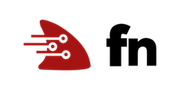Creating a Function from a Docker Image
This tutorial walks through how to use a custom Docker image to define an Fn function. Although Fn functions are packaged as Docker images, when developing functions using the Fn CLI developers are not directly exposed to the underlying Docker platform. Docker isn’t hidden (you can see Docker build output and image names and tags), but you aren’t required to be very Docker-savvy to develop functions with Fn. However, sometimes you need to handle advanced use cases and must take complete control of the creation of the function container image. Fortunately the design and implementation of Fn enables you to do exactly that. Let’s build a simple custom function container image to become familiar with the key elements of the process.
As you make your way through this tutorial, look out for this icon.
 Whenever you see it, it’s time for you to
perform an action.
Whenever you see it, it’s time for you to
perform an action.
Prequisites
This tutorial requires you to have both Docker and Fn installed. If you need help with Fn installation you can find instructions in the Install and Start Fn Tutorial.
Getting Started
If it isn’t already running, you’ll need to start the Fn server. We’ll run it in the foreground to let us see the server log messages so let’s open a new terminal for this.
Start the Fn server using the fn cli:

fn start
Magick Functions
One of the most common reasons for writing a custom Dockerfile for a function
is to install a Linux package that your function needs. In our example we’re
going to use the the ever popular ImageMagick to
do some image processing in our function and while there is a Node.js module for
ImageMagick, it’s just a wrapper on the underlying native libary. So we’ll
have to install the library in addition to adding the Node module to our
package.json dependencies. Let’s start by creating the Node function.
Function Definition

In an empty folder create a file named
func.jsand copy/paste the following as its content:
const fdk = require('@fnproject/fdk');
const fs = require('fs');
const tmp = require('tmp');
const im = require('imagemagick');
fdk.handle((buffer, ctx) => {
return new Promise((resolve, reject) => {
tmp.tmpName((err, tmpFile) => {
if (err) throw err;
fs.writeFile(tmpFile, buffer, (err) => {
if (err) throw err;
im.identify(['-format', '{"width": %w, "height": %h}', tmpFile],
(err, output) => {
if (err) {
reject(err);
} else {
resolve(JSON.parse(output));
}
}
);
});
});
});
}, { inputMode: 'buffer' });
The function takes a binary image as it’s argument, writes it to a tmp file, and then uses ImageMagick to obtain the width and height of the image. Since the function argument type is binary we need to set the “inputMode” property to “buffer” when we call the the FDK’s handle function.
Declaring Node.js Dependencies
There are lots of interesting elements to this function but the key one for us
is the use of the “imagemagick” Node module for image processing. To use it
we need to include it in our dependencies in the package.json along with the
other dependencies.

In same folder as the
func.jsfile, create apackage.jsonfile and copy/paste the following as its content:
{
"name": "imagedims",
"version": "1.0.0",
"description": "Function using ImageMagick that returns dimensions",
"main": "func.js",
"author": "fnproject.io",
"license": "Apache-2.0",
"dependencies": {
"@fnproject/fdk": ">=0.0.11",
"tmp": "^0.0.33",
"imagemagick": "^0.1.3"
}
}
Like all Node.js functions using the Fn Node FDK we include it as a dependency along with the “tmp” module for temporary file utilities and “imagemagick” for image processing.
Function Metadata
Now that we have a Node.js function and it’s dependencies captured in the
package.json we need a func.yaml to capture the function metadata.

In the folder containing the previously created files, create a
func.yamlfile and copy/paste the following as its content:
schema_version: 20180708
name: imagedims
version: 0.0.1
runtime: docker
triggers:
- name: imagedims-trigger
type: http
source: /imagedims
This is a typical func.yaml for a Node.js function except that instead of
declaring the runtime as “node” we’ve specified “docker”. If you were
to type fn build right now you’d get the error:
Fn: Dockerfile does not exist for ‘docker’ runtime
This is because when you set the runtime type to “docker” fn build defers to
your Dockerfile to build the function container image–and you haven’t defined
one yet!
Default Node.js Function Dockerfile
The Dockerfile that fn build would normally generate to build a Node.js
function container image looks like this:
FROM fnproject/node:dev as build-stage
WORKDIR /function
ADD package.json /function/
RUN npm install
FROM fnproject/node
WORKDIR /function
ADD . /function/
COPY --from=build-stage /function/node_modules/ /function/node_modules/
ENTRYPOINT ["node", "func.js"]
It’s a two stage build with the fnproject/node:dev image containing npm and
other build tools, and the fnproject/node image containing just the Node
runtime. This approach is designed to ensure that deployable function container
images are as small as possible–which is beneficial for a number of reasons.
Custom Node.js Function Dockerfile
The fnproject/node container image is built on Alpine so we’ll need to install
the
ImageMagick Alpine package
using the apk package management utility. You can do this with a Dockerfile
RUN command:
RUN apk add --no-cache imagemagick
We want to install ImageMagick into the runtime image, not the build image,
so we need to add the RUN command after the FROM fnproject/node command.

In the folder containing the previously created files, create a file named
Dockerfileand copy/paste the following as its content:
FROM fnproject/node:dev as build-stage
WORKDIR /function
ADD package.json /function/
RUN npm install
FROM fnproject/node
RUN apk add --no-cache imagemagick
WORKDIR /function
ADD . /function/
COPY --from=build-stage /function/node_modules/ /function/node_modules/
ENTRYPOINT ["node", "func.js"]
With this Dockerfile, the Node.js function, it’s dependencies
(including the “imagemagick” wrapper), and the “imagemagick” Alpine package
will be included in an image derived from the base fnproject/node image. We
should be good to go!
Building and Deploying
Once you have your custom Dockerfile you can simply use fn build to build
your function. Give it a try:

fn -v build
You should see output similar to:
Building image imagedims:0.0.1
Current Context: default
Sending build context to Docker daemon 27.65kB
Step 1/10 : FROM fnproject/node:dev as build-stage
---> 016382f39a51
...
Step 6/10 : RUN apk add --no-cache imagemagick
---> Using cache
---> 5c4a1e19767c
...
Successfully built 8f199b0bef00
Successfully tagged imagedims:0.0.1
Function imagedims:0.0.1 built successfully.
Just like with a default build, the output is a container image. From this point forward everything is just as it would be for any Fn function. Since you’ve previously started an Fn server, you can deploy it. Let’s deploy to an application named ‘tutorial’:

fn deploy --create-app --app tutorial --local --no-bump
We can confirm the function is correctly defined by getting a list of the functions in the “tutorial” application:

fn list functions tutorial
Pro tip: The fn cli let’s you abbreviate most of the keywords so you can
also say fn ls f tutorial!
You should see output similar to:
NAME IMAGE ID
imagedims imagedims:0.0.1 01CWFAS9DBNG8G00RZJ0000002
Invoking the Function
With the function deployed let’s invoke it to make sure it’s working as
expected. You’ll need a jpeg or png file so either find one on your machine
or download one. If you’ve cloned this tutorial’s Git repo you can use the
3x3.jpg image that has a height and width of 3 pixels.

cat 3x3.jpg | fn invoke tutorial imagedims
For this file you should see the following output:
{"width":3,"height":3}
Calling the Function with curl
We included an HTTP trigger declaration in the func.yaml so we can also call
the function with curl. It’s a little more complicated as you need to declare
the content type because the request body is binary. You also need to use the
--data-binary switch:

curl --data-binary @3x3.jpg -H "Content-Type: application/octet-stream" -X POST http://localhost:8080/t/tutorial/imagedims
You should get exactly the same output as when using fn invoke.
Conclusion
One of the most powerful features of Fn is the ability to use custom defined Docker container images as functions. This feature makes it possible to customize your function’s runtime environment including letting you install any Linux libraries or utilities that your function might need. And thanks to the Fn CLI’s support for Dockerfiles it’s the same user experience as when developing any function.
Having completed this tutorial you’ve successfully built a function using a custom Dockerfile. Congratulations!
Go: Back to Contents