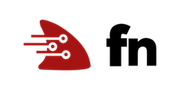Troubleshooting and Logging with Fn
Even if you’ve got excellent unit tests (e.g., using the Fn Java JUnit support) things can still go wrong. Your function may throw an exception, or you may be getting back unexpected results? So what can you do to troubleshoot your functions? In this tutorial we’ll look at a number of techniques and Fn features you can use to get to the root cause of your problem.
As you make your way through this tutorial, look out for this icon.
 Whenever you see it, it’s time for you to
perform an action.
Whenever you see it, it’s time for you to
perform an action.
Getting Started
First, let’s create a simple Java function called trouble. In a new folder
type:

fn init --runtime java trouble
This will create a boilerplate Java hello world function in the trouble
folder. Let’s cd into that folder.

cd trouble
And let’s delete the unit tests so we can concentrate on the troubleshooting techniques rather than keeping the tests up to date.

rm -rf src/test
If you have the tree utility installed you can verify that your structure
looks like this:
.
├── func.yaml
├── pom.xml
└── src
└── main
└── java
└── com
└── example
└── fn
└── HelloFunction.java
Ok, we’re ready to begin!
Verbose Mode
When you run commands like fn build or fn deploy you typically see “progress
dots” (i.e., ...) that let’s you know some action is taking place. Let’s
build our function and observe the output.

fn build
You should see something like:
Building image trouble:0.0.1 ........
Function trouble:0.0.1 built successfully.
Perfect! But if your code can’t be built successfully, either not compiling or
failing unit tests, then you get a helpful error message suggesting you rerun
your command with the --verbose/-v flag.
To see this let’s
break the function so it won’t compile. Comment out the return statement in the
HelloFunction class’ handleRequest function by putting // in front of the
return statement so it looks like:
package com.example.fn;
public class HelloFunction {
public String handleRequest(String input) {
String name = (input == null || input.isEmpty()) ? "world" : input;
//return "Hello, " + name + "!";
}
}
Let’s build again and checkout the error message.

fn build
Results in:
Building image trouble:0.0.1 .....
Error during build. Run with `--verbose` flag to see what went wrong. eg: `fn --verbose CMD`
Fn: error running docker build: exit status 1
See 'fn <command> --help' for more information. Client version: 0.5.86
Now let’s try the build with the --verbose flag, which you need to put
immediately after fn:

fn --verbose build
Now we see details of the build and the failure (output abbreviated):
Building image trouble:0.0.1
Sending build context to Docker daemon 10.24kB
Step 1/11 : FROM fnproject/fn-java-fdk-build:jdk11-1.0.102 as build-stage
---> cc41c56dd693
...
[INFO] --- maven-compiler-plugin:3.3:compile (default-compile) @ hello ---
[INFO] Changes detected - recompiling the module!
[INFO] Compiling 1 source file to /function/target/classes
[INFO] -------------------------------------------------------------
[ERROR] COMPILATION ERROR :
[INFO] -------------------------------------------------------------
[ERROR] /function/src/main/java/com/example/fn/HelloFunction.java:[9,5] missing return statement
[INFO] 1 error
...
[ERROR] Failed to execute goal org.apache.maven.plugins:maven-compiler-plugin:3.3:compile (default-compile) on project hello: Compilation failure
[ERROR] /function/src/main/java/com/example/fn/HelloFunction.java:[9,5] missing return statement
...
The command 'mvn package' returned a non-zero code: 1
...
ERROR: error running docker build: exit status 1
With verbose output we see the entirety of the Maven build which includes an error message telling us we’re missing a return statement–as we expected.
When an unexpected error happens, verbose output is the first thing you need to enable to diagnose the issue.
Cause a Runtime Error
Let’s update our sample function to throw a Runtime exception. Then we can explore the options for getting details of what happened.
Create the tutorial application to store our test function.

fn create app tutorial
Let’s update our HelloFunction so that it writes an error message and then
throws an exception in the handleRequst method. Replace the definition of
HelloFunction with the following:
package com.example.fn;
public class HelloFunction {
public String handleRequest(String input) {
System.err.println("Something wrong is going to happen");
throw new RuntimeException("Something went horribly wrong!");
}
}
With this change let’s deploy the function and invoke it. If you haven’t got an Fn server running locally you can follow the Install and Start Fn tutorial to get setup.

fn deploy --app tutorial --local
Deploying trouble to app: tutorial
Bumped to version 0.0.2
Building image trouble:0.0.2
Updating function trouble using image trouble:0.0.2...
Successfully created app: tutorial
Successfully created function: trouble with trouble:0.0.2
You can verified the function is deployed successfully by listing the functions of the ‘tutorial’ app:

fn ls functions tutorial
Or the slightly more economical:

fn ls f tutorial
NAME IMAGE ID
trouble trouble:0.0.1 01CT1QZFJTNG8G00GZJ0000002
With the function defined let’s invoke it and see what happens when if fails:

fn invoke tutorial trouble
Error invoking function. status: 502 message: function failed
This is not much information to go on to debug the problem. What we need to do is look at the logs!
Log to Terminal Window with DEBUG
When working with Fn locally, you have the option to turn on DEBUG logging using the fn start command. This causes detailed information about functions to be output to the terminal where Fn server was started.
To enable DEBUG logging for Fn server, restart the server with the following command:

fn start --log-level DEBUG
2019/12/19 09:26:27 ¡¡¡ 'fn start' should NOT be used for PRODUCTION !!! see https://github.com/fnproject/fn-helm/
time="2019-12-19T16:26:28Z" level=info msg="Setting log level to" fields.level=DEBUG
...
Notice in the first couple of messages state that the log level is set to debug.
Now invoke the function again. This time, looks for out put in the terminal window where the server was started.

fn invoke tutorial trouble
Here is the log output for Fn server:
time="2019-12-19T16:27:55Z" level=info msg="starting call" action="server.handleFnInvokeCall)-fm" app_id=01DWFFR290NG8G00GZJ0000001 call_id=01DWFFS7QZNG8G00GZJ0000003 container_id=01DWFFS7QZNG8G00GZJ0000004 fn_id=01DWFFRQVQNG8G00GZJ0000002
time="2019-12-19T16:27:55Z" level=debug msg="Something wrong is going to happen\n" action="server.handleFnInvokeCall)-fm" app_id=01DWFFR290NG8G00GZJ0000001 call_id=01DWFFS7QZNG8G00GZJ0000003 fn_id=01DWFFRQVQNG8G00GZJ0000002 image="fndemouser/trouble:0.0.2" user_log=true
time="2019-12-19T16:27:55Z" level=debug msg="An error occurred in function: Something went horribly wrong!\n" action="server.handleFnInvokeCall)-fm" app_id=01DWFFR290NG8G00GZJ0000001 call_id=01DWFFS7QZNG8G00GZJ0000003 fn_id=01DWFFRQVQNG8G00GZJ0000002 image="fndemouser/trouble:0.0.2" user_log=true
time="2019-12-19T16:27:55Z" level=debug msg="Caused by: java.lang.RuntimeException: Something went horribly wrong! ...\n" action="server.handleFnInvokeCall)-fm" app_id=01DWFFR290NG8G00GZJ0000001 call_id=01DWFFS7QZNG8G00GZJ0000003 fn_id=01DWFFRQVQNG8G00GZJ0000002 image="fndemouser/trouble:0.0.2" user_log=true
time="2019-12-19T16:27:55Z" level=debug msg=" at com.example.fn.HelloFunction.handleRequest(HelloFunction.java:7)\n" action="server.handleFnInvokeCall)-fm" app_id=01DWFFR290NG8G00GZJ0000001 call_id=01DWFFS7QZNG8G00GZJ0000003 fn_id=01DWFFRQVQNG8G00GZJ0000002 image="fndemouser/trouble:0.0.2" user_log=true
time="2019-12-19T16:27:55Z" level=debug msg=" at java.base/jdk.internal.reflect.NativeMethodAccessorImpl.invoke0(Native Method)\n" action="server.handleFnInvokeCall)-fm" app_id=01DWFFR290NG8G00GZJ0000001 call_id=01DWFFS7QZNG8G00GZJ0000003 fn_id=01DWFFRQVQNG8G00GZJ0000002 image="fndemouser/trouble:0.0.2" user_log=true
time="2019-12-19T16:27:55Z" level=debug msg=" at java.base/jdk.internal.reflect.NativeMethodAccessorImpl.invoke(Unknown Source)\n" action="server.handleFnInvokeCall)-fm" app_id=01DWFFR290NG8G00GZJ0000001 call_id=01DWFFS7QZNG8G00GZJ0000003 fn_id=01DWFFRQVQNG8G00GZJ0000002 image="fndemouser/trouble:0.0.2" user_log=true
time="2019-12-19T16:27:55Z" level=debug msg=" at java.base/jdk.internal.reflect.DelegatingMethodAccessorImpl.invoke(Unknown Source)\n" action="server.handleFnInvokeCall)-fm" app_id=01DWFFR290NG8G00GZJ0000001 call_id=01DWFFS7QZNG8G00GZJ0000003 fn_id=01DWFFRQVQNG8G00GZJ0000002 image="fndemouser/trouble:0.0.2" user_log=true
time="2019-12-19T16:27:55Z" level=debug msg=" at java.base/java.lang.reflect.Method.invoke(Unknown Source)\n" action="server.handleFnInvokeCall)-fm" app_id=01DWFFR290NG8G00GZJ0000001 call_id=01DWFFS7QZNG8G00GZJ0000003 fn_id=01DWFFRQVQNG8G00GZJ0000002 image="fndemouser/trouble:0.0.2" user_log=true
time="2019-12-19T16:27:55Z" level=debug msg="\n" action="server.handleFnInvokeCall)-fm" app_id=01DWFFR290NG8G00GZJ0000001 call_id=01DWFFS7QZNG8G00GZJ0000003 fn_id=01DWFFRQVQNG8G00GZJ0000002 image="fndemouser/trouble:0.0.2" user_log=true
time="2019-12-19T16:27:55Z" level=debug msg="Got resp from UDS socket" action="server.handleFnInvokeCall)-fm" app_id=01DWFFR290NG8G00GZJ0000001 call_id=01DWFFS7QZNG8G00GZJ0000003 fn_id=01DWFFRQVQNG8G00GZJ0000002 resp="&{502 FunctionError 502 HTTP/1.1 1 1 map[Content-Type:[application/octet-stream]] {0xc420183260} -1 [] true false map[] 0xc42029b700 <nil>}"
time="2019-12-19T16:27:55Z" level=error msg="api error" action="server.handleFnInvokeCall)-fm" code=502 error="function failed" fn_id=01DWFFRQVQNG8G00GZJ0000002
time="2019-12-19T16:27:55Z" level=debug msg="docker pause" app_id=01DWFFR290NG8G00GZJ0000001 call_id=01DWFFS7QZNG8G00GZJ0000004 container_id=01DWFFS7QZNG8G00GZJ0000004 cpus= fn_id=01DWFFRQVQNG8G00GZJ0000002 idle_timeout=30 image="fndemouser/trouble:0.0.2" memory=128 stack=Freeze
These key lines shows us what went wrong.
time="2019-12-19T16:27:55Z" level=debug msg="Caused by: java.lang.RuntimeException: Something went horribly wrong! ...\n" action="server.handleFnInvokeCall)-fm" app_id=01DWFFR290NG8G00GZJ0000001 call_id=01DWFFS7QZNG8G00GZJ0000003 fn_id=01DWFFRQVQNG8G00GZJ0000002 image="fndemouser/trouble:0.0.2" user_log=true
time="2019-12-19T16:27:55Z" level=debug msg=" at com.example.fn.HelloFunction.handleRequest(HelloFunction.java:7)\n" action="server.handleFnInvokeCall)-fm" app_id=01DWFFR290NG8G00GZJ0000001 call_id=01DWFFS7QZNG8G00GZJ0000003 fn_id=01DWFFRQVQNG8G00GZJ0000002 image="fndemouser/trouble:0.0.2" user_log=true
A Runtime Exception was thrown on line 7 of the HelloFunction.
Running the Fn server with the DEBUG log level is a great way to track down any issues you are having with your functions.
Log Capture to a Logging Service
When calling a deployed function, Fn captures all standard error output and sends it to a syslog server, if configured. So if you have a function throwing an exception and the stack trace is being written to standard error it’s straightforward to get that stack trace via syslog.
We need to capture the logs for the function so that we can see what happens
when it fails. To capture logs you need to configure the tutorial application
with the URL of a syslog server. You can do this either when you create an
app or after it’s been created.
When creating a new app you can specify the URL using the --syslog-url option
as in:
fn create app tutorial --syslog-url tcp://mysyslogserver.com
Since we’ve already created the ‘tutorial’ app, we’ll have to update it using
fn update app. But before we do that we’ll need
a syslog server ready to receive log data. For the purposes of this
tutorial we’ll setup and use a free Papertrail
account. Papertrail is a cloud log management service. To get setup:
- Sign up for a free Papertrail account
- On the Papertrail website, go to ‘Settings’ (top right hand corner), click on
‘Log Destinations’, and click ‘Create a Log Destination’.
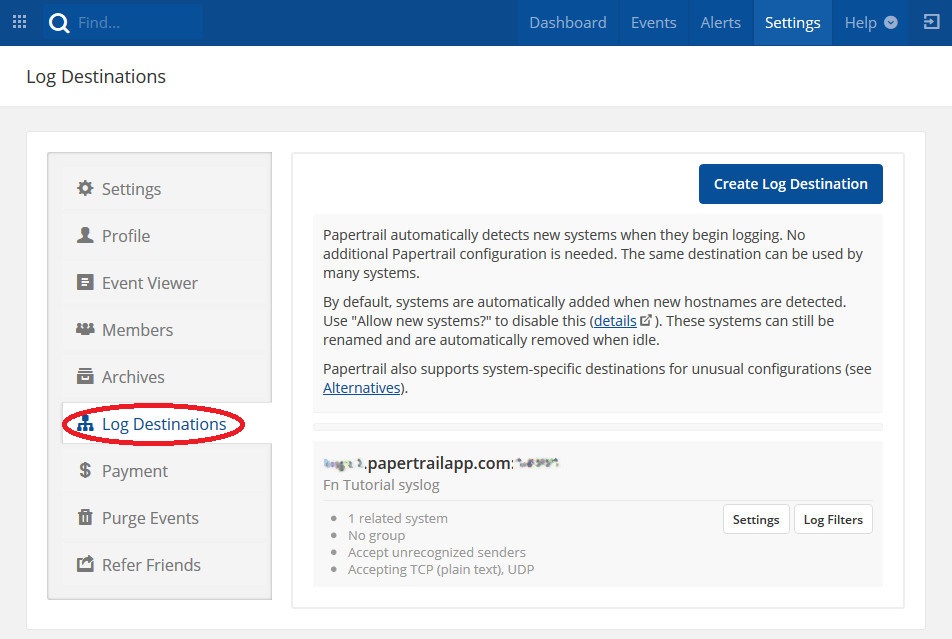
- In the create dialog, under TCP unselect ‘TLS’ and under both TCP and UDP
select ‘Plain Text’

- Click ‘Create’
- You’ll see the address of your log destination displayed at the top of the
page looking something like
logs7.papertrailapp.com:<PORT>. Copy this value to your clipboard for use in a minute.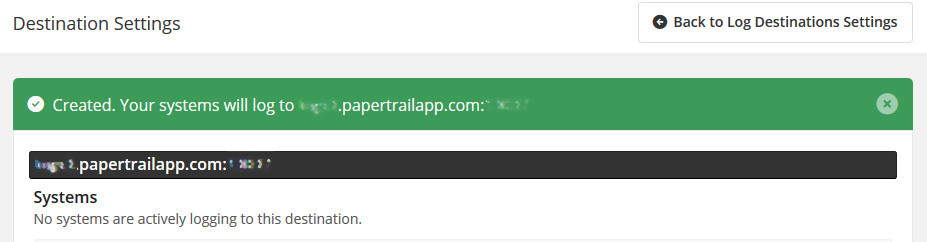
Ok, now that we have a log destination we can update the syslog url of our application:

fn update app tutorial --syslog-url tcp://[your Papertrail destination]
app tutorial updated
You can confirm that the syslog URL is set correctly by inspecting your application:

fn inspect app tutorial
Which will return JSON looking something like:
{
"created_at": "2019-10-13T14:54:45.459Z",
"id": "01CT1QZFJ7NG8G00GZJ0000001",
"name": "tutorial",
"syslog_url": "tcp://logs7.papertrailapp.com:NNNN",
"updated_at": "2019-10-13T15:55:50.628Z"
}
syslog_url looks to be pointing to Papertrail so let’s rerun our failing
function:

fn invoke tutorial trouble
Of course it still fails. Let’s go over to the Papertrail Dashboard and click on our “System” to open a page with the log showing our exception.
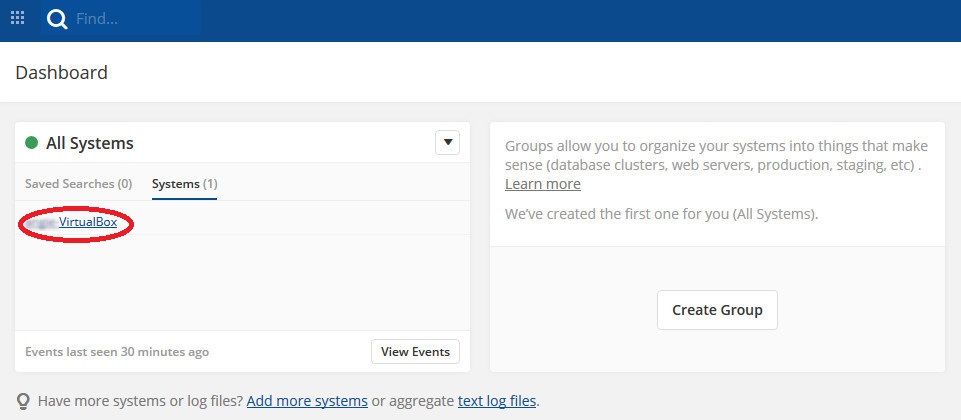

You can leave the Papertrail log view open while debugging to monitor the log output in near realtime. Give it a try!
Viewing HTTP Headers with DEBUG=1
If you’re interacting with functions via the fn CLI, you can enable debug
mode to see the full details of the HTTP requests going to the Fn server and
the responses. The fn CLI simply wraps the Fn API to make it easier to
manage your applications and functions. You can always use curl but the CLI
is much more convenient!
You enable debug mode by adding DEBUG=1 before fn on each command. For
example try the following:

DEBUG=1 fn ls apps
Which, with debugging turn on, returns the following:
GET /v2/apps HTTP/1.1
Host: localhost:8080
User-Agent: Go-http-client/1.1
Accept: application/json
Accept-Encoding: gzip
HTTP/1.1 200 OK
Content-Length: 977
Content-Type: application/json; charset=utf-8
Date: Sun, 13 Oct 2019 16:45:56 GMT
{"items":[{"id":"01DQ2STN6KNG8G00GZJ000001Q","name":"tutorial","syslog_url":"tcp://logs3.papertrailapp.com:NNNN","created_at":"2019-10-13T14:54:45.459Z","updated_at":"2019-10-13T15:55:50.628Z"}]}
NAME ID
tutorial 01DQ2STN6KNG8G00GZJ000001Q
All debug output is written to stderr while the normal response is written to stdout so it’s easy to capture or pipe either for processing.
Wrapping Up
That’s brief intro to troubleshooting techniques for Fn today. We’ll update this tutorial should new features become available.
Go: Back to Contents